The Linux terminal, or command line, is like a supercharged control center for your computer, terminal it's not only control center for Linux but Windows, Macos, unix like many operating systems. It's where you can give direct commands to your system using text instead of clicking around with a mouse. With the terminal, you can do things like navigate through folders, install software, and run programs with just a few keystrokes. It's a powerful tool that gives you more control and flexibility over your computer tasks, it is even more essential for anyone using Linux.
In this article you will learn! 🐧
- A brief introduction to Kali Linux 🔍
- Unix vs. Linux 🔄
- Understanding the Terminal 💻
- Benefits of Using the Terminal 🚀
- Demystifying Commands 📝
- List of all Essential Commands in Kali Linux l🛡️
A brief introduction to Kali Linux
Kali Linux is a powerful and versatile operating system designed for cybersecurity professionals, ethical hackers, and penetration testers. It is based on Debian and offers a wide range of tools and utilities for testing the security of networks and systems. With its focus on security and forensics, Kali Linux provides a comprehensive platform for conducting security assessments, vulnerability testing, and digital forensics investigations. Whether you're a beginner learning the ropes of cybersecurity or a professional looking for advanced tools and techniques, Kali Linux offers a robust and flexible environment for all your security needs.
One of the key features of Kali Linux is its extensive collection of pre-installed tools and utilities, which cover a wide range of security testing and penetration testing scenarios. From network scanning and packet sniffing to password cracking and malware analysis, Kali Linux provides everything you need to identify and mitigate security vulnerabilities. Additionally, Kali Linux is regularly updated with the latest security patches and tool updates, ensuring that users have access to the most up-to-date tools and techniques for securing their systems. With its user-friendly interface and comprehensive documentation, Kali Linux makes it easy for security professionals to get started with cybersecurity testing and research. 🔍
Unix vs. Linux
Unix and Linux are two closely related operating systems with a shared history and philosophy, but if we were to talk about them, there is difference between them. Unix is a family of multitasking, multiuser computer operating systems that originated in the 1970s at the Bell Labs research center. It has a long history of stability, reliability, and security, which literally make it a popular choice for servers and enterprise computing environments.
On flip side Linux is a Unix-like operating system kernel that was initially created by Linus Torvalds in 1991 as a free and open-source alternative to Unix. While Linux shares many of the same design principles and features as Unix, it is not directly derived from Unix and has its own distinct development history and ecosystem, that means linux and kernal are different operating systems. 🔄
Understanding the Terminal
The terminal, also known as the command-line interface (CLI), is literally a text-based interface that we use to interact with a computer's operating system, with terminal we give commands to computer to perform specific task. Unlike graphical user interfaces (GUIs), which rely on visual elements like if you are already windows user, you might have watched icons in windows, icons like Pc icon, account icon, for particular software and menus. Well all these icons we watch and when click on them, they perform specific task they are made for, well that's called GUI(graphic user interface) where we watch everything in visual appearance.
On the other hand terminal allows users to execute commands by typing text-based instructions. This text-based approach offers greater flexibility and control over the system, it enable users to perform a wide range of tasks quickly and efficiently. The terminal is commonly used for tasks such as file management, system administration, software installation, and programming. With its powerful scripting capabilities and access to a vast array of command-line utilities, the terminal is a versatile tool for both novice users and experienced developers alike. 💻
Benefits of Using the Terminal
The terminal offers several advantages over traditional graphical user interfaces (GUIs) that you use, Terminal is an essential tool for giving power to users and developers. One of the primary benefits of using the terminal is its efficiency and speed. By executing commands directly through the terminal, users can perform tasks more quickly than clicking through menus and windows in a GUI. Additionally, the terminal provides greater control and customization options, allowing users to automate repetitive tasks and streamline their workflow. Another advantage of the terminal is its accessibility and portability. Since it is text-based, the terminal can be accessed remotely over a network connection, making it ideal for managing remote servers and cloud-based infrastructure. Whether you're a sysadmin, developer, or power user, the terminal offers unparalleled flexibility and control over your computing environment. 🚀
Demystifying Commands
Commands are the building blocks of the terminal, allowing users to perform a wide range of tasks and operations from the command line. A command is a text-based instruction that tells the computer to carry out a specific action, such as listing files in a directory, copying files from one location to another, or executing a program.
Commands typically consist of a command name followed by optional arguments and options, which modify the behavior of the command. Understanding how commands work and how to use them effectively is essential for mastering the terminal and becoming proficient at system administration and software development. 📝There are thousands of commands available for use in the terminal, each serving a specific purpose and function.
Essential Commands in Kali Linux
Kali Linux comes with pre-installed a wide range of powerful and versatile commands for conducting security assessments, penetration testing, and digital forensics investigations. Well popular ones of them are in the followning list.
| Command | Description |
|---|---|
ls |
List files and directories in the current directory. |
cd directory |
Change the current directory to the specified directory. |
pwd |
Print the current working directory. |
touch filename |
Create an empty file with the specified filename. |
mkdir directory |
Create a new directory with the specified name. |
rm file |
Remove (delete) a file. |
rm -r directory |
Remove a directory and its contents recursively. |
cp source destination |
Copy files or directories from the source to the destination. |
mv source destination |
Move or rename files or directories. |
cat file |
Display the contents of a file. |
grep pattern file |
Search for a pattern in a file. |
sudo command |
Execute a command with superuser (administrator) privileges. |
apt-get install package |
Install a package using the Advanced Package Tool (APT). |
apt-get update |
Update the local package database. |
apt-get upgrade |
Upgrade installed packages to their latest versions. |
ps |
List currently running processes. |
kill process_id |
Terminate a running process using its process ID. |
top |
Display real-time system resource usage and running processes. |
df |
Show disk space usage on mounted file systems. |
free |
Show system memory usage and available memory. |
ifconfig |
Display network interface configuration. |
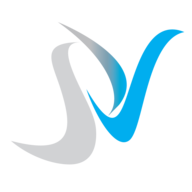

.jpg)