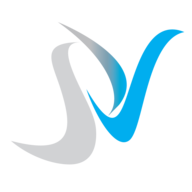Discover Essential HTML Concepts Here! 🚀
- Unraveling the Mysteries of HTML 🕵️♂️
- Mastering HTML: Where to Begin? 📚
- Essential HTML Concepts Demystified 💡
- HTML Cheatsheet: Your Handy Reference 📝
Unraveling the Mysteries of HTML 🕵️♂️
HTML, short for HyperText Markup Language, is the backbone of the World Wide Web. Imagine it as the building blocks of every webpage you visit, shaping the content you see and interact with. From headings and paragraphs to images and links, HTML provides the structure and layout for displaying information on the internet. Dive into the intriguing world of HTML and uncover its secrets as you embark on your journey to becoming a web developer! 🌐
Mastering HTML: Where to Begin? 📚
Embarking on your HTML learning journey can feel overwhelming, but fear not! There are countless resources available to help you master this essential web development language. Whether you prefer interactive tutorials, comprehensive textbooks, or hands-on projects, there's something out there for everyone. Start with beginner-friendly tutorials and gradually work your way up to more advanced topics. Remember, practice makes perfect, so don't hesitate to experiment and build your own web pages along the way! 🚀
Essential HTML Concepts Demystified 💡
Understanding the key concepts of HTML is crucial for any aspiring web developer. From tags and attributes to semantic elements and document structure, there's a lot to grasp, but don't worry, we've got you covered! Dive into the world of HTML with confidence, knowing that you'll soon be fluent in creating well-structured and accessible web pages. Stay curious, keep exploring, and before you know it, HTML will feel like second nature to you! 🌟
HTML Cheatsheet: Your Handy Reference 📝
Even seasoned developers need a handy reference now and then, and that's where HTML cheatsheets come in handy! Whether you're refreshing your memory on specific tags or looking up best practices for structuring your code, having a cheatsheet at your fingertips can save you time and frustration. Keep one bookmarked in your browser or print it out and keep it on your desk for quick and easy access. With a reliable HTML cheatsheet by your side, you'll be coding like a pro in no time! 💻
Basic Tags
<html> </html>
Creates an HTML document
<head> </head>
Sets off the title & other info that isn't displayed
<body> </body>
Sets off the visible portion of the document
<title> </title>
Puts name of the document in the title bar; when
bookmarking pages, this is what is bookmarked
Body attributes (only used in email newsletters)
<body bgcolor=?>
Sets background color, using name or hex value
<body text=?>
Sets text color, using name or hex value
<body link=?>
Sets color of links, using name or hex value
<body vlink=?>
Sets color of visited links, using name or hex value
<body alink=?>
Sets color of active links (while mouse-clicking)
Text Tags
<pre> </pre>
Creates preformatted text
<h1> </h1> --> <h6> </h6>
Creates headlines -- H1=largest, H6=smallest
<b> </b>
Creates bold text (should use <strong> instead)
<i> </i>
Creates italicized text (should use <em> instead)
<tt> </tt>
Creates typewriter-style text
<code> </code>
Used to define source code, usually monospace
<cite> </cite>
Creates a citation, usually processed in italics
<address> </address>
Creates address section, usually processed in italics
<em> </em>
Emphasizes a word (usually processed in italics)
<strong> </strong>
Emphasizes a word (usually processed in bold)
<font size=?> </font>
Sets size of font - 1 to 7 (should use CSS instead)
<font color=?> </font>
Sets font color (should use CSS instead)
<font face=?> </font>
Defines the font used (should use CSS instead)
Links
<a href="URL">clickable text</a>
Creates a hyperlink to a Uniform Resource Locator
<a href="mailto:EMAIL_ADDRESS">clickable text</a>
Creates a hyperlink to an email address
<a name="NAME">
Creates a target location within a document
<a href="#NAME">clickable text</a>
Creates a link to that target location.
Formatting
<p> </p>
Creates a new paragraph
<br>
AInserts a line break (carriage return)
<blockquote> </blockquote>
Puts content in a quote - indents text from both sides
<div> </div>
Used to format block content with CSS
<span> </span>
Used to format inline content with CSS
Lists
<ul> </ul>
Creates an unordered list
<ol start=?> </ol>
Creates an ordered list (start=xx,
where xx is a counting number)
<li> </li>
Encompasses each list item
<dl> </dl>
Creates a definition list
<dt>
Precedes eachdefintion term
<dd>
Precedes eachdefintion
Graphical elements
<hr>
Inserts a horizontal rule
<hr size=?>
Sets size (height) of horizontal rule
<hr width=?>
Sets width of rule (as a % or absolute pixel length)
<hr noshade>
Creates a horizontal rule without a shadow
<img src="URL" />
Adds image; it is a separate file located at the URL
<img src="URL" align=?>
Aligns image left/right/center/bottom/top/middle (use CSS)
<img src="URL" border=?>
Sets size of border surrounding image (use CSS)
<img src="URL" height=?>
Sets height of image, in pixels
<img src="URL" width=?>
Sets width of image, in pixels
<img src="URL" alt=?>
Sets the alternate text for browsers that can't
process images (required by the ADA)
Forms
<form> </form>
Defines a form
<select multiple name=? size=?> </select>
Creates a scrolling menu. Size sets the number of
menu items visible before user needs to scroll.
<select name=?> </select>
Creates a pulldown menu
<option>
Sets off each menu item
<textarea name=? cols="x" rows="y"></textarea>
Creates a text box area. Columns set the width;
rows set the height.
<input type="checkbox" name=? value=?>
Creates a checkbox.
<input type="checkbox" name=? value=? checked>
Creates a checkbox which is pre-checked.
<input type="radio" name=? value=?>
Creates a radio button.
<input type="radio" name=? value=? checked>
Creates a radio button which is pre-checked.
<input type="text" name=? size=?>
Creates a one-line text area. Size sets length, in
characters.
<input type="submit" value=?>
Creates a submit button. Value sets the text in the
submit button.
<input type="image" name=? src=? border=? alt=?>
Creates a submit button using an image.
<input type="reset">
Creates a reset button
Tables (use only for data layout - use CSS for page layout)
<table> </table>
Creates a table
<tr> </tr>
Sets off each row in a table
<td> </td>
Sets off each cell in a row
<th> </th>
Sets off the table header (a normal cell with bold,
centered text)
HTML5 input tag attributes
(not all browsers support; visit http://caniuse.com
for details)
<input type="email" name=?>
Sets a single-line textbox for email addresses
<input type="url" name=?>
Sets a single-line textbox for URLs
<input type="number" name=?>
Sets a single-line textbox for a number
<input type="range" name=?>
Sets a single-line text box for a range of numbers
<input type="date/month/week/time" name=?>
Sets a single-line text box with a calendar
showing the date/month/week/time
<input type="search" name=?>
Sets a single-line text box for searching
<input type="color" name=?>
Sets a single-line text box for picking a color
Tables (use only for data layout - use CSS for page layout) Table attributes (only use for email newsletters)
<table> </table>
Creates a table
<tr> </tr>
Sets off each row in a table
<td> </td>
Sets off each cell in a row
<th> </th>
Sets off the table header (a normal cell with bold,
centered text)
<table border=?>
Sets the width of the border around table cells
<table cellspacing=?>
Sets amount of space between table cells
<table cellpadding=?>
Sets amount of space between a cell's border and
its contents
<table width=?>
Sets width of the table in pixels or as a percentage
<tr align=?>
Sets alignment for cells within the row
(left/center/right)
<td align=?>
Sets alignment for cells (left/center/right)
<tr valign=?>
Sets vertical alignment for cells within the row
(top/middle/bottom)
<td valign=?>
Sets vertical alignment for cell (top/middle/bottom)
<td rowspan=?>
Sets number of rows a cell should span (default=1)
<td colspan=?>
Sets number of columns a cell should span
<td nowrap>
Prevents lines within a cell from being broken to fit